Show and Hide Hidden files on a Macintosh
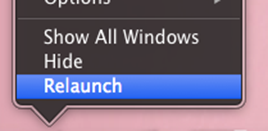
September 16, 2014 / Updated: October 1, 2014 / Lena Shore
Filed under: Macintosh
You have a lot of hidden files on your Mac, which is a good thing — mostly. Seeing them all the time would clutter your experience. However, sometimes you really need to see them. Here is how you can show/hide files on OSX.
Show Hidden files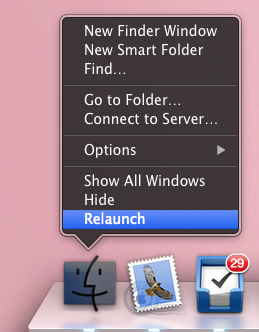
- Launch the Terminal Application: Finder –> Applications –> Utilities.
- From the Terminal, paste the following:
defaults write com.apple.finder AppleShowAllFiles YES
- Hit return.
- Go to your Dock. Hold ‘alt’ on your keyboard, then right click on the Finder icon in the dock and click Relaunch.
This will show all hidden files.
Hide them again
To hide them again, follow the same steps but replace the Terminal command with:
defaults write com.apple.finder AppleShowAllFiles NO