Snow Leopard: Personal Review
Updated: August 29, 2009 • By Lena Shore
Filed under: Macintosh
The new operating system for my Macintosh came out Friday – so, of course, I had to go get it Friday. I was at the store 6 minutes after they opened and was walking back to the car about 2 minutes later. Gotta love how all the Apple employees on the floor wield the power of checking you out on their portable cash registers. Well, I guess they don’t take cash. Just credit cards. But still, it’s pretty cool.
Because I’m not entirely insane I waited to install after my emergency job was finished.
Installation
Easy, but did take about an hour. I hit install and watch a little television and ate some dinner while I waited.
What is new
Like Apple says “Refined, not reinvented”. They have definitely put some polish on the previous OS. It’s quicker and more responsive. It has little improvements throughout. But you won’t feel like you have to learn your computer all over again. If someone snuck in and installed Snow Leopard without your knowledge, you’d just think your computer ran better and occasionally think “Huh, I never noticed that before” with a few exceptions.
Personally, I’m thrilled that Apple improved the underpinnings of their operating system instead of just giving us more eye candy. I like the eye candy, but I want it to run well, and I admit that there have been a few bumps in the road with my current OS.
Here is quick run down of features. For a full list with all the details, go visit Apple’s Snow Leopard page.
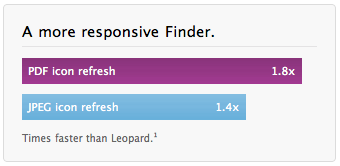 Everything is pretty much rewritten from the ground up using Cocoa. No more playing nice with older Macintosh models that don’t have an intel processor. This is the future, baby.
Everything is pretty much rewritten from the ground up using Cocoa. No more playing nice with older Macintosh models that don’t have an intel processor. This is the future, baby.- New look and features for Exposé and Stacks. Most notably you can scroll now. Nice!
- Time Machine is up to 80% faster
 Faster to wake up, shut down, and other common tasks
Faster to wake up, shut down, and other common tasks- Quicker and more reliable installation
- Snow Leopard takes up 7GB less space than it’s predecessor
- Larger view icon options. Up to 512 x 512 pixels. Great for previewing
 QuickTime is brand new, up to 2.4 times faster, will allow you to screen capture, trim movies, and more
QuickTime is brand new, up to 2.4 times faster, will allow you to screen capture, trim movies, and more- Innovative Chinese character input. I admit I don’t know how useful this is since I don’t use Chinese. But, if you do, check it out.
- More reliable and higher-resolution ichat for video. New iChat only uses 1/3 of the resources as before! Sweet. It also has lots of other little tweaks to improve usability
- Updated Services menu. I use this a lot and it’s a great improvement
- Automatically updates print drivers
- Automatic time zone set up for traveling
- Preview gets an overhaul with better text selection in PDFs, scanner importing, enhanced search, better scaling, soft proof, annotations toolbar, multiple documents in a single window, contact sheet, and image adjustment controls
- Faster Safari…up to 50%. More resistant to crashing. Full history search with Cover Flow
- More reliable disk ejecting
- Better file sharing
- Restore deleted items to original folders
- No more empty sidebar headers in your sidebar window
- Better Spotlight search results and sorting
- Boot camp will let you access your mac files, but protects them so you don’t get those nasty PC viruses.
- New Automator templates
- AirPort signal strength indicator
- Native support for Cisco IPsec VPN connections
- Default gamma has been changed from 1.8 to 2.2 for those of us producing digital content
- New thesaurus
- The date can now appear in the menu bar!
- Universal Access has VoiceOver trackpad control, better braille device support, bluetooth braille display support, web spot technology, automatic web page reading, and native web table support
- Mail has Microsoft Exchange support, re-ordable sidebar, quicker, flight data detector, better message composition
- Automatic Gmail and Yahoo! calendar set up in iCal, inspector, and more sync options for “not just iPhone users” through MobileMe, Yahoo!, and Google
- Text edit has automatic spell correction, support for data detectors, and easy transformations and capitalization options
- Screen saver shuffle and other System preference improvements
- Xcode improvements
- When taking a screen shot, instead of “Picture 1” I now get a more descriptive “Screen shot 2009-08-29 at 5.55.35 AM.png”
Problems
Very few so far. One of my Mail 3rd party plugins bit the dust and I’m waiting for the developer to update their software.
When Mail starts for the first time and syncs, you may see unwanted notes show up in your inbox. I like my notes, but don’t want them in my inbox. Just right click on the mailbox and select “Get Account Info” and uncheck the notes option. Easy.
I have another program that I had to update to their beta version and it works fine while they are fine tuning it.
Overall
Get it! For intel users the cost is minimal and you’ll enjoy the speeds and little improvements.
:heart: :heart: :heart:
Updates
As I use it throughout the weekend/week, I’ll report any meaningful issues I come across. First, you can go here to see a constantly updated list of programs and their status for Snow Leopard. Look up your software and see if it works. Most do.
- Nambu (My normal Twitter client) doesn’t seem to be happy. No update. But, Spaz and Twirl work fine.
- Dockstar (Fabulous Mail.app plugin) wasn’t working, but they had an update.
- eFax must use Rosetta to work.
iCal Problem (Fixed now): When I opened iCal all my calendars were missing. This seems to be caused by a corrupt iCal database. Here is what I did to fix it. If you haven’t upgraded to Snow Leopard, make sure your iCal calendars are backed up to your iphone, or mobile me, or other back up.
- First, Quit iCal, and find the Calendar Cache file in your Macintosh HD/Users/yourusername/Library/Calendars/Calendar Cache.
- Drag the Calendar Cache to your desktop and restart iCal.
- The first time I got a bad database error. But, the next time, I removed my entire Calendar folder and then synced my iphone again and when I reopened iCal everything was back! I suppose any version of dumping the cache and pulling another copy would work (via mobile me, iphone, timemachine, etc) would do it.
The most important question: Does it play nice with WoW? 😎
Yes! Yes it does!
It appeared that my iCal data had failed to be imported from an older MacBook with Tiger OS. I was prepared to lose sleep and spend hours to right the situation. With your simple solution, the problem was quickly fixed! I can now fully enjoy by new MacBook and Snow Leopard. Yeah!
re: “# First, Quit iCal, and find the Calendar Cache file in your Macintosh HD/Users/yourusername/Library/Calendars/Calendar Cache.
# Drag the Calendar Cache to your desktop and restart iCal.”
So glad it worked for you! YAY!
Sounds interesting, however most of the improvements you mentioned are stuff I don’t currently use. Also, being a Tiger user currently, Apple licensing insists I buy the “Box Set” upgrade for $150 instead of just the OS upgrade.
🙁
I read that the update works with Tiger. No box set necessary.
🙂
Kro, You are just old, like your OS. :whistle:
Is it compatible with older versions of Adobe software? I think you know which versions I mean…
Here is a list of compatible software so far. But I think you are fine.
http://snowleopard.wikidot.com/
Thanks! I was wondering how it was from a real user’s perspective. Do tell me how you use the services menu. I am intrigued.
Awesome! I’m a real person!
Mostly, I use the services menu for highlighting text in my browser and then opening the “Services” menu and telling it to open a TextEdit document with that information. Use it that way with Mail and other apps too. I used to use it for highlighting and opening the dictionary, but now you can right click for that.
There are a ton of Services, but before they listed them all. Now you only see the ones you can currently use. Pretty sweet. I’m noticing ones I never saw before because of the bloat. I use Things for my to-dos and it has a way to highlight and turn your selection into a to-do.
Awesome. Thanks for a user-friendly, to the point review. Even I understood it!
You are welcome! Glad it was helpful. :biggrin: