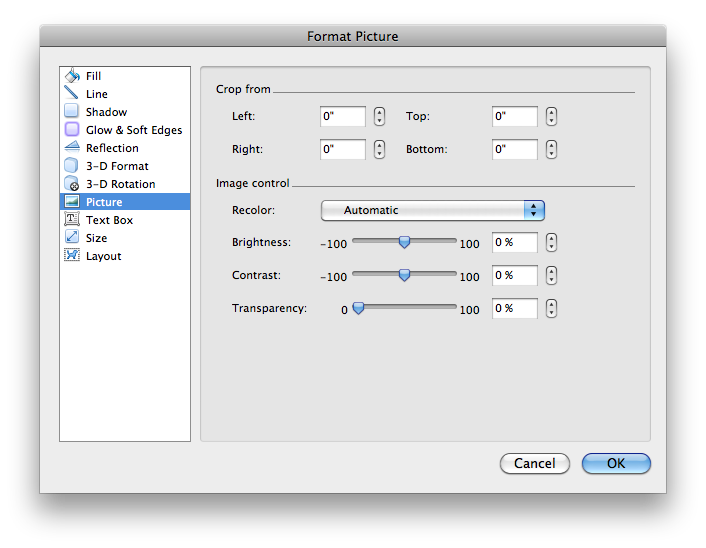Inserting Images Into Microsoft Word
Updated: March 14, 2011 • By Lena Shore
Filed under: Microsoft Word
How do I insert this logo you gave me into Microsoft Word?
I get this question a lot. I think people are used to using the built in clip art, but not inserting their own images. The good news is it is super easy. Here is how.
- Save your image someplace on your computer where you can find it easily.
- Open the Microsoft Word document you want to insert the graphic.
- Place your cursor where you want to put the graphic. (NOTE: You can always move it after you insert it, so don’t stress to much about this)
- Go to Insert –> Picture –> From File

- Navigate to your image that you saved in step 1.
After your image has been placed, you can click on it to bring up some tool bars (or handle bars) to manipulate the image. They look like dots on the corners of the image. You can click and drag these to change the size and rotation of the image. Alternately, you can right click the image and go to the “Format Picture” selection and make changes there in an interface.