Having Problems Syncing iCloud Bookmarks Across Devices?
Updated: November 21, 2011 • By Lena Shore
Filed under: General
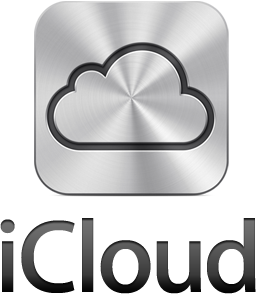
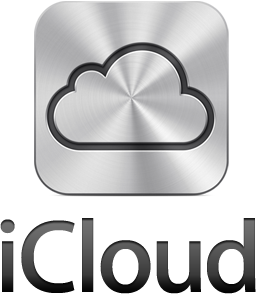
iCloud is mostly fantastic. For the most part, it syncs everything effortlessly. However, if you upgraded your iPhone, iPad, or other device in such a way that it deviated slightly from the approved path, you may find yourself with a bookmark mess. You fix them, you delete them, you sync them. They work! And suddenly they don’t. The Cloud has a copy of a giant mess that you can’t seem to clear out.
Fortunately, It’s not too tough to fix. Just follow the steps below and you’ll be good to go.
According to this detailed Apple Support Forum post, the trick is to use Lion 10.7.2 and Safari 5.1.1 to force a flush of the Data.

Here is a condensed version of the steps:
- Turn off bookmark sync on all of your devices except the Mac. When asked, tell it to delete all bookmarks.
- Backup current bookmarks on Mac (user/Library/Safari/Bookmarks.plist) by dragging a copy to your desktop.
- Correct bookmarks on Safari on the Mac and make a backup of that for safekeeping.
- Delete the bookmarks file out of you Safari Library folder to force Safari to make a new blank one (user/Library/Safari/Bookmarks.plist)
- Wait for iCloud to update.
- Move the corrected bookmarks file (from step 3) back into the folder. This will replace the current Bookmarks.plist file. Wait for iCloud to update
- Re-enable sync on all of your devices.
To add to these great suggestions, the timing of bookmark syncing on iOS devices is tied to the “Fetch New Data” settings on them. To see changes the quickest between devices, turn “Push” on and make sure that iCloud fetch schedule is set to “Push”.
Here is how to do it on the iPhone 4S (same or similar on iPad):
1. Go to “Settings”
2. Go to “Mail, Contacts, Calendars”
3. Select “Fetch New Data” and set “Push” to “On”
4. Scroll to bottom and select “Advanced”
5. Select “iCloud” and set to “Push”
Regards,
Michael
hey thanks. these steps worked great. appreciate you taking the time.
Hi, Edmund. Try to use other bookmark sync tools. I’m use Xmark and keep there a copy of my bookmarks set. You can send to Xmark all from all of your devices and merge it there and reset an iCloud sync.
I don’t think this will work. My iMac and my iPad have an out-of-date set of bookmarks and my iPhone has the full up-to-date set. But I can’t see how to synce from there to the others. 🙁
Sadly, my syncing messed up again since the previous post. While the new solution worked to fix the sync, it may not continue to sync. Apple needs a “reset” or “sync all from this machine” option…
Recently, I have added many bookmarks in my iPad2, and can’t sync them to my MacBook pro. I solve this problem by the following steps. First, disable bookmark sync in iCloud setting of iPad2. When it asks about how to deal with the bookmarks in the iPad, choose keep in iPad. Second, enable bookmark sync in the iCloud setting of iPad2. When it asks about how to do with the bookmarks, choose merge to iCloud. Then, it suddenly works! Now, I can sync bookmark between Mac, iPad, and iPhone.
OMG finally solved my sync problem thanks to this post! My MacBook wouldn’t update the bookmarks from my iMac anymore.
Thank you so much!