Add a Signature in Hotmail
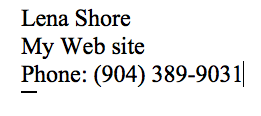
Wish you could add a mult-line signature with a link to your web site to your hotmail account? Here is how:
- Hotmail Account
- Microsoft Word
The simple way to do a one liner:
- Login to your hotmail account.
- Go to the “Mail” section if you aren’t already there.
- Click the “Options” button on the far right side and select “More Options”.
- Under “Customize Your Mail” select “Personal e-mail signature”
- Enter your signature and hit “save”.
If you try this and decide you want multiple lines or colors or links, you will quickly discover that hotmail only wants your signature in one line… UNLESS you are ready do use a little HTML to define colors and returns.
The slightly more involved way to make a signature without knowing HTML:
- Open Microsoft Word and type your signature.
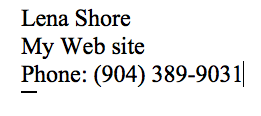
- Add your colors and fonts using the formatting palette. It is important to note that it is best to stick to the fonts Times and Arial. If you use some fun font that no one else has, it won’t show up.
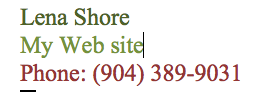
- Get jiggy with it and add a hot link to your website like so:
- Highlight “My Web Site”
- Right click your highlighted area and you’ll see a menu item for “hyperlink”. (Alternatively, you can highlight your words and go to Insert –> hyperlink)
- Type your full website address in the Link to: area. This means type http://www.your-domain.com NOT www.your-domain.com.
- Click OK
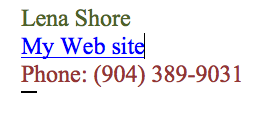
- While you are still in Word, go to: File –> Web Page Preview. This should open your signature in your browser.
- While in your browser, you want to “View Source”.
- Safari: View–> Source
- Firefox: View –> Page Source
- Internet Explorer: View–> Source
- Are you scared looking at all that code? Don’t be. We are only going to copy a little bit of it. (And as an aside, all that code is why it is a BAD idea to try to use Word to make a web page. Lots of unnecessary code generated). Scroll down all the way to the bottom of the page of code.
- Copy this section I’ve highlighted in blue. Yours will vary due to how you formatted it:
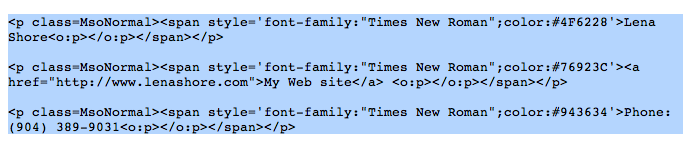
- Login to your hotmail account.
- Go to the “Mail” section if you aren’t already there.
- Click the “Options” button on the far right side and select “More Options”.
- Under “Customize Your Mail” select “Personal e-mail signature”
- Paste the block of code from way back on item 7.
- Click Save.
That’s it! Start emailing with your new signature.
In hotmail, is there a way to create different signatures for different email messages?
Thank you
Duane Crawford
I do not believe so. You would have to create different accounts and each could have it’s own signature. It could be possible under their paid services, but I am not sure.