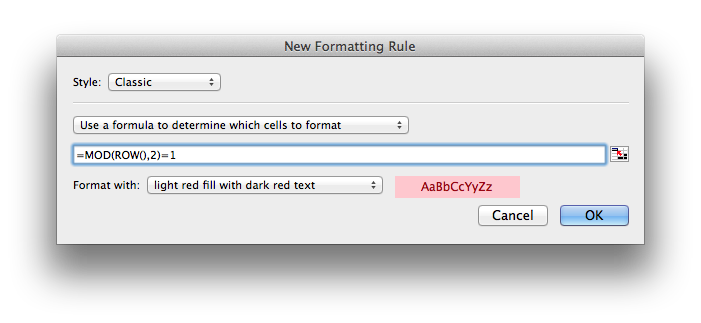Excel: Automatically Color Every Other Row
Updated: March 22, 2014 • By Lena Shore
Filed under: General
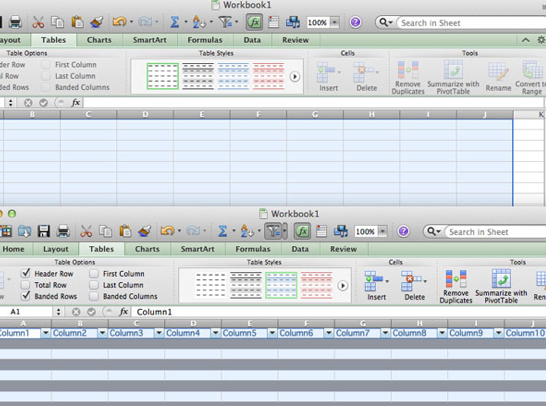
 Wish you could make your Excel spreadsheet a bit easier to read by coloring every other row? What if your spread sheet is huge and you don’t want to do it by hand? Fear not! There are a couple ways to do this.
Wish you could make your Excel spreadsheet a bit easier to read by coloring every other row? What if your spread sheet is huge and you don’t want to do it by hand? Fear not! There are a couple ways to do this.
The Quick Way
I feel that this way works best if you are starting from scratch, but you could apply it to an existing spreadsheet.
- Look at the tabs under the top toolbar. Click on Tables
- Highlight the area you want to to apply the style to
- Click on one of the Tab Styles
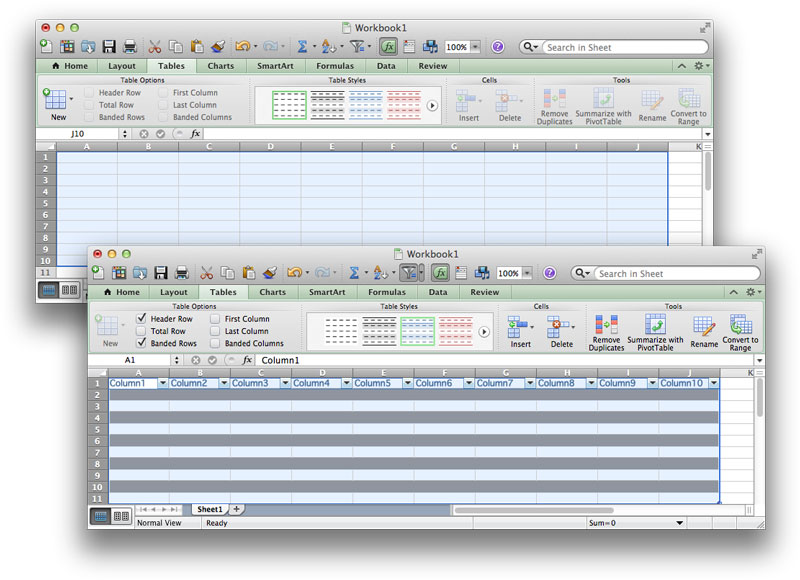
The Custom Way
- Highlight the area you want to to apply the style to
- Go to the main menu and go to–> Format –>Conditional Formatting. Click the “plus” to create a new rule.
- PC: Select “Use a formula to determine which cells to format”
- Mac: Select “Classic” in the drop-down box and choose “Use a formula to determine which cells to format”
- Put =MOD(ROW(),2)=1 in the formula box
- From here you can click the dropdown and adjust your styles in more detail.
- When you are done select OK.