Gmail: Create Easy Filters
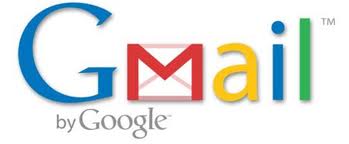

One of the nicer functionalities that Gmail has is the ability to create filters. They are easy to set up and can really help you get your email under control.
A few questions that can be answered with filters…
- How can I make sure that email from my mom never goes into the spam filter?
- I have a client that sends emails to all of their friends about subjects I don’t want to read. I can’t block them entirely. How can I just block those emails?
- My sister and I share the phone bill payment, but I get the bill. How can I have the statement get automatically emailed to her?
- Can I create an auto response to just certain people?
How to set up a filter
- Login to Gmail
- Go to your –> Mail Area then –> Settings (It’s under the gear icon on the right) and then –> Filters
- Click “Create a new filter”
Example
I have a client that sends me emails to all of their friends about subjects I don’t want to read. I can’t block them entirely. How can I just block those emails?
Step 1:
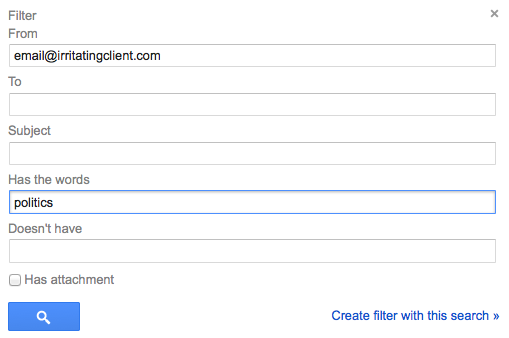
Step 2:

Step 3: Click “Create Filter”
As soon as you see how easy it is to set up one of these, you’ll probably think of all kinds of ways you can use them.