How to Delete Mail from the Server
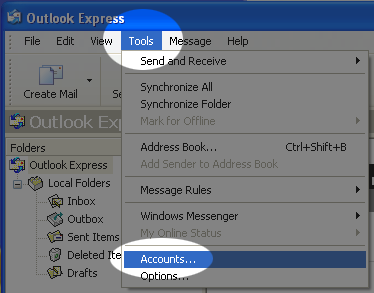
Are you using Outlook and have ceased to receive email due to your mailbox being full? It could be that your Outlook Express settings are not deleting mail from the server automatically. Here is how to check and fix it.
- NOTE: These instructions will only delete mail from the server that you have already downloaded to your computer.
These instructions assume you have Outlook Express and already have an email account. If you need to create an email account, go to “Email: Setting Up Outlook Express“. If you don’t have Outlook Express an are using another program to get your email, you should have similar settings.

